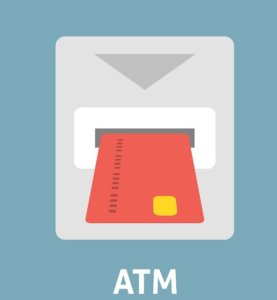Автоплатеж отключить на мтс: «Как отключить автоплатеж МТС?» – Яндекс.Кью
6 способов отключить автоплатеж на МТС
Как отказаться от услуги автоплатеж на МТС? Как это сделать через приложение на телефоне? Куда позвонить, чтобы отключить ненужную услугу?
Большой популярностью у клиентов компании МТС пользуется услуга автоплатеж. Стабильное поступление денежных средств на мобильный счет с банковской карты или электронного кошелька позволяет абонентам сотовой сети всегда быть на связи и не беспокоиться о состоянии мобильного баланса.
Но, если вы сменили номер телефона или собираетесь накопить некую сумму на своей карточке, то не забудьте отключить автоплатеж на мтс. Аннулировать эту услугу можно несколькими способами:
- в офисе оператора связи;
- через личной кабинет на сайте сотовой компании;
- посредством мобильного приложения МТС;
- в банке;
- через банкомат;
- в электронном кошельке.
Офис оператора связи
Зайдите в любой салон-магазин МТС, предъявите свой паспорт менеджеру и попросите его отключить услугу автоплатежа на вашем номере телефона. В течение нескольких секунд ненужная опция будет заблокирована.
Или позвоните на прямой телефон сотовой компании 0890, 8-800-250-0890. После прослушивания голосового меню дождитесь ответа специалиста и озвучьте свою просьбу. После сверки ваших паспортных данных с абонентской базой МТС оператор отключит невостребованную услугу.
Личный кабинет
1 Войдите в свой Личный кабинет на сайте оператора связи, найдите в меню категорию «Управление платежами» и кликните на строчку «Автоплатеж»:


2 В колонке слева нажмите на «Мои автоплатежи»:


3 В открывшемся окне выберите карту, которую хотите отвязать от номера телефона, и активируйте функцию «Отключить»:


4 На новой страничке введите пароль, который был вам отправлен при регистрации этой карты в качестве источника оплаты, и подтвердите операцию:


5 На экране ПК появится информация о статусе услуги автоплатежа с выбранной карты – «Отключен»:


6 Также на телефон придет смс об отключении опции:


Мобильное приложение
Если вы активно пользуетесь мобильными приложениями от сотовой компании, то услугу автоплатежа можно заблокировать непосредственно в самой программе.
Мой МТС
1 Зайдите в приложение и выберете панельку «Подключить автоплатеж»:


2 На экране телефона появится список подключенных автоплатежей. Нажмите на строчку с зеленым индикатором:


3 На открывшейся страничке активируйте кнопку «Отключить»:


4 Автоплатеж будет переведен в неактивное состояние:


5 Через 1-2 секунды с сервера на телефон будет отправлено уведомление об отключении услуги:


Легкий платеж
1 Войдите в главное меню и выберите категорию «Автоплатежи»:


2 Нажмите на строку с активным автоплатежом:


3 Выберите панельку «Отключить»:


4 Подтвердите свое решение об отказе от услуги:


5 Спустя несколько секунд на экране телефона появится уведомление об отключении автоплатежа:


И дополнительно придет sms с аналогичным текстом.
Банк
Посетите отделение банка, который выпустил вашу карту. Покажите операционисту паспорт и сообщите номер карточки, на которой вы хотите отключить автоплатеж на мтс. Через несколько минут после идентификации вашей личности сотрудник банка выполнит просьбу.
Если у вас нет времени на посещение банковского учреждения, позвоните на телефон горячей линии, который указан на обратной стороне карты. Продиктуйте оператору данные своего паспорта и сообщите ему об отказе от услуги автоматического пополнения мобильного счета. После уточнения реквизитов вашей карточки сотрудник банка отключит ненужную опцию.
Банкомат
Заблокировать услугу автоплатежа без помощи специалиста можно в банкомате. Главное, чтобы он принадлежал к той же финансовой организации, которая выдала вам карту.
- Пройдите авторизацию.
- Выберите в главном меню услугу «Информация и сервис» или «Мобильный банк».
- Нажмите на панельку «Автоплатежи».
- Найдите в списке сотового оператора МТС.
- Активируйте клавишу «Отключить».
После блокировки ненужной опции на ваш телефон поступит сообщение об отключении автоплатежа.
Электронный кошелек
Если у вас мобильный баланс автоматически пополняется с электронного кошелька, то аннулировать услугу нужно в самой платежной системе. Рассмотрим процедуру отключения автоплатежа на примере сервиса «Яндекс. Деньги».
1 Войдите в свой электронный кошелек и кликните на категорию «Автоплатежи»:


2 На новой странице появится список активных автоплатежей. Нажмите на строчку с логотипом МТС:


3 Справа откроется окошко с детальным описанием подключенной услуги. Активируйте в нем кнопку «Настроить»:


4 А потом выберите функцию «Отключить»:


5 Через пару секунд на ваш почтовый ящик придет письмо о блокировке автоплатежа:


Часто задаваемые вопросы
У меня на телефоне подключен автоплатеж. Но в последнее время с карты стали часто сниматься деньги по непонятной системе?
Проверьте текущие расходы на сотовую связь. Если автоплатеж настроен на перечисление денег на мобильный счет по пороговому значению, то при увеличении расходов на услуги связи баланс телефона пополняется чаще. Уменьшите сумму порога либо установите автоплатеж фиксированной суммы по дате.
Пытался несколькими способами отключить автоплатеж с карты на телефон. Все время приходит смс об отказе в операции.
В данном случае необходимо напрямую обратиться в банк. Возможно произошел программный сбой и потребуется помощь специалиста для восстановления системы управления картой.
Закинула один раз деньги на телефон с электронного кошелька. А теперь с него периодически на сотовый приходит небольшая сумма, хотя автоплатеж я не подключала?
При переводе денег с электронного кошелька пользователь заполняет специальную платежную форму, в которой указывает № телефона и сумму. Внизу этой формы добавлена активная строчка «Настроить автоплатеж». Если пользователь не снял активацию и подтвердил платеж, то функция автоплатежа будет подключена по умолчанию. Зайдите в свой электронный кошелек и отключите ненужную услугу.
Автоматическое пополнение счета телефона – удобный сервис от оператора связи. Но, если вы поменяли номер телефона или собираетесь накопить денег на отпуск, не забудьте своевременно отключить автоплатеж. Тогда и баланс вашей карты будет в порядке и вам не придется нервничать по поводу: «Куда списались деньги?».
Читайте также:
Видео на десерт: Уважительная причина не делать уроки
Как отключить автоплатеж МТС | МТС личный кабинет
Мобильная связь сегодня представляет собой один из наиболее востребованных способов коммуникации на расстоянии. Поэтому нет ничего удивительного в том, что современные мобильные операторы стремятся предоставлять своим абонентам наиболее выгодные и удобные услуги для того, чтобы привлечь клиентскую аудиторию и не отдать абонентов своим конкурентам.
Российская компания МТС представляет собой одного из наиболее успешных и продуктивных лидеров в своей сфере, который уже долгие годы заслужено пользуется доверием у миллионов современных абонентов. Следует обратить внимание на то, что рассматриваемый оператор достаточно активно предлагает все новые и новые опции, которые предоставляют возможность сделать общение более выгодным в финансовом плане и простым в плане организационном.
Быстро и просто
Одной из такого рода услуг является автоплатеж. Вероятнее всего, вам неоднократно приходилось слышать о такой услуге, так как она представляет собой максимально выгодную и популярную функцию. Ее суть заключается в том, что при установке определенных настроек, регулярно осуществляется пополнение счета мобильного телефона с указанной банковской карты. Эта услуга действительно удобна, так как она предоставляет возможность не беспокоиться о том, что в нужный момент вы забудете о том, что необходимо пополнить счет и останетесь без средств для связи.
Но при этом по определенным причинам некоторые абоненты интересуются тем, как отключить автоплатеж МТС. Несмотря на то, что при помощи данной функции можно организовать регулярное пополнение мобильного счета, независимо от того, где вы находитесь, есть ли подключение к Интернету и т.д., абоненты все же принимают решение остановить данную опцию.
Читайте также: как отключить доверительный платеж на вашем номере МТС.
Следует обратить внимание на то, что, если вы хотите отключить автоплатеж через телефон МТС, вам понадобится зайти в интернет-банкинг. Осуществив это, то есть оказавшись в личном кабинете, вашим следующим действием должно стать открытие соответствующего раздела, в котором максимально просто и быстро можно понять, как отключить автоплатеж МТС с карты.
В том случае, если у вас не получилось самостоятельно разобраться с тем, как отключить автоплатеж МТС через смс или любым другим способом, вы всегда можете позвонить оператору, который сможет предоставить вам свою профессиональную помощь в полном объеме.
«Автоплатеж» МТС – это удобны сервис, разрешающий автоматически пополнять телефонный счёт. График автоплатежей проходит по расписанию. При включении сервиса, клиент устанавливает сумму, при которой должно происходить зачисление денег. А далее, ориентируясь по пороговой сумме, система самостоятельно будет проводить пополнение баланса. Снимающая функция может оказаться довольно полезной. Однако в какой-то момент, может понадобиться её выключение. Как отключить «Автоплатеж» МТС?
Провайдер предлагает на выбор несколько методов отключения:
- USSD код;
- личный кабинет пользователя;
- мобильное приложение «Мой MTS».
Помимо этого, избавиться от функции можно через отправку СМС, личной банковской странички или посредством терминала.
Разберём каждый способ детально.
Через Личный кабинет МТС
Зарегистрированные пользователи МТС, деактивировать функцию, легко смогут через свой Личный кабинет. Отключение «Автоплатежа» предоставляется бесплатно.
Алгоритм действий здесь следующий:
- Авторизуйтесь в ЛК, и перейдите во вкладку «Управление счётом».
- Найдите в перечне опцию «Автоплатёж», и клацните кнопку «Мои автоплатежи».
- В появившейся вкладке найдите карту, которую вы решили отвязать от номера, и нажмите клавишу отключения.
- Подтвердите операцию посредством ведения кода/пароля (приходит при привязке банковской карты).
- Далее на сотовое устройство поступит уведомление, информирующее о деактивации сервиса.
После этих несложных действий, опция перестанет работать на вашем телефоне. Если вы не располагаете персональным компьютером или ноутбуком, воспользуйтесь приложением «Мой МТС». В этом случае, отключение также можно выполнить на персональной страничке, но через телефон (описание ниже).
С помощью USSD команды

Услугу «Автоплатеж» МТС, убрать с телефона можно с помощью системной команды. Данный метод подойдёт любому абоненту, ведь для его выполнения, не нужно располагать Веб доступом, где-либо регистрироваться или куда-то звонить. Для отключения функции достаточно иметь под рукой сотовое устройство, и знать короткий код.
USSD запрос деактивирующий данную опции – *215#. Сразу после отправки кодовой комбинации, на номер поступит СМС, уведомляющее о выключении услуги.
Мобильное приложение «Мой МТС»
От услуги «Автоплатеж», отказаться можно через приложение «Мой МТС». Данная утилита работает на платформе ЛК, поэтому алгоритм отключения автоплатежа здесь будет идентичным.
Единственное отличие сервиса, это что с ним удобней работать на мобильном устройстве. Скачать приложение можно в любом бесплатном браузере (Google Play Market, App Store).
Внимание! Если в процессе деактивации сервиса у вас возникнут вопросы, узнать любую информацию, и решить свой вопрос, вы можете в ближайшем офисе оператора.
Как отключить «Автоплатеж» на МТС с карты Сбербанка?

Существует целых 4 способа, как можно убрать «Автоплатёж» МТС с карты Сбербанка:
SMS соощение
Деактивация через СМС, пользуется популярностью у большого круга клиентов. Для выключения функции, скиньте с телефона СМС на 900, с таким текстом: «автоплатёж – номер телефона, 4 последние цифры банковской карты».
На деле SMS послание будет выглядеть так: Автоплатёж – 9089076890 9099. Если все данные введены верно, на телефон поступит уведомление, соответствующего содержания.
Выключение в приложении «Сбербанк онлайн»
Удалить функцию, и тем самым сэкономить средства, можно через персональную банковскую страничку.
Для выключения нужно проделать такие шаги:
- Зайдите на сайт и выберите вкладку «Платежи и переводы».
- Далее перейдите в категорию «Мои платежи», и выберите одноимённую функцию.
- Нажмите возле неугодного продукта клавишу деактивации, и подтвердите своё решение.
После прихода СМС уведомления, опция будет блокирована, и деньги перестанут списываться с банковской карты.
Звонок на горячую линию Сбербанка
Если по каким-либо причинам, предыдущие способы вам не подходят, вы всегда можете воспользоваться помощью специалистов. Для этого наберите на смартфоне 8 800 550 550 550, и совершите вызов. После набора номера, прослушайте голосовое меню, и дождитесь ответа оператора. После соединения, сообщите консультанту о цели своего обращения, и попросите помочь отключить сервис.
Внимание! Ещё до совершения звонка, приготовьте паспорт и реквизиты платёжной карты.
Банкомат
Этот метод предполагает личный поход к ближайшему терминалу.
Алгоритм действий здесь такой:
- Внедрите карточку в нужный слот и ведите свой пароль.
- Далее зайдите в категорию «Мобильный банк», дальше «Автоплатежи».
- Затем выберите вашего сотового провайдера (МТС), нажмите кнопку «Отключить», и подтвердите своё решение.
После этого платёжный сервис перестанет работать на вашем номере.
Услуга «Автоплатеж» является очень удобной, но в какой-то момент может стать ненужной. Задолженность по кредиту погашена или номер мобильного изменился – и она уже неактуальна. Как же отключить услугу, когда нужда в таких автоматических выплатах пропадает?
Управление услугой «Автоплатеж»
Оператор МТС позволяет подключить две разновидности услуги «Автоплатеж»:
- Автоматическое пополнение баланса мобильного телефона со счета банковской карты.
- Автоматическая оплата услуг со счета своего мобильного телефона.
Отключить их или изменить параметры можно разными способами. Доступ к управлению поступлениями на свой счет и отчислениями со своего баланса получают через:
- Личный кабинет на официальном сайте mts.ru;
- мобильное приложение «Легкий платеж»;
- ussd-запрос на короткий номер;
- команду в смс-сообщении;
- терминал или персональную интернет-страничку вашего банка.
Как отключить автоплатеж МТС через интернет на сайте mts.ru
Отключить или приостановить услуги автоплатежа с мобильного легко при помощи ussd-запроса. Для этого на клавиатуре нужно набрать такую комбинацию: *215# и нажать клавишу вызова.

Эта команда также позволит вернуть обратно регулярные платежи.
Совет. Порой абонент может не догадываться, что с его номера проводятся регулярные автоплатежи и сетовать на то, что по неизвестной причине деньги со счета постоянно пропадают. Проверить статус услуги можно в Личном кабинете на сайте МТС. Здесь также можно отключить ненужные вам финансовые операции.
Чтобы зайти в этот раздел, сначала нужно авторизоваться на сайте.

Затем проскролить главную страницу сайта вниз на высоту одного экрана и нажать на иконку с подписью «Личный кабинет».

Здесь выбрать и кликнуть по ссылке «Подключить или отключить услуги».

На обновившейся странице «Меню Личного кабинета» в разделе «Оплата» найти и кликнуть по ссылке «Автоплатеж».

Здесь можно настроить или отключить автоплатежи по своему усмотрению.
Такую же операцию можно выполнить через для мобильного приложение «Легкий платеж». Чтобы сразу перейти в нужное меню, достаточно набрать в браузере своего гаджета такой адрес: autopay.mts.ru.

Как отключить автоплатеж МТС через банковские сервисы
Абоненты МТС могут отключать автоматические пополнения своего баланса со счета карты непосредственно через различные банковские сервисы. Например, чтобы отключить автоплатеж с карты Сбербанка, достаточно отправить смс на короткий сервисный номер 900. Текст сообщения должен быть такого содержания: «автоплатеж – 7897897890 1111», где первые 10 цифр – это ваш номер телефона, а остальные четыре – это последние символы в лицевом счете карты.
Также запрос на отключение услуги можно оставить в Контактном центре по телефону 8(800)555-5550. При этом следует иметь под рукой карту, так как оператор попросит клиента банка сообщить такие данные как ее номер, код CVV, дату выпуска. Также могут спросить паспортные данные.
Ту же операцию возможно осуществить и без помощи телефона – через терминал с одной пластиковой картой. Для этого придерживаются такого алгоритма:
- Вставить карту и ввести пин-код.
- В меню выбрать «Мобильный банк».
- Перейти в «Автоплатежи».
- Выбрать оператора МТС.
- Нажать «Отключить».
Тем, кому сложно сориентироваться в этом процессе самостоятельно, необходимо обратиться за помощью к сотрудникам банка в ближайшем отделении.
Видео
В видео ниже показаны 4 способа отключения опции «Автоплатеж» на МТС:
Автоплатёж – это удобный сервис мобильного оператора МТС, позволяющий своевременно оплачивать сотовую связь. Один раз настроив услугу и привязав карту, в заданный период времени с карты будет списываться определённая сумма для пополнения баланса. Поскольку данная услуга является добровольной, то и отключить автоплатёж МТС можно в любое время. О том, как это сделать мы расскажем подробно в данном обзоре.
Содержание статьи:
Способы отключения услуги «Автоплатёж»
Способы деактивации зависят от того, каким образом было выполнено подключение услуги: если вы подключали её через приложение вашего банка, например, в «Сбербанк Онлайн», то и отключение автоматического списания средств нужно производить здесь же, а если вы подключали услугу в Личном кабинете МТС, то и отключать её нужно в Личном кабинете. Помимо этого, есть ещё несколько способов, позволяющих отключить автопополнение.
Отключение через сайт банка
Предположим, вы пользуетесь картой Сбербанка и хотите отключить автоплатёж на номере МТС. Вам нужно перейти в Личный кабинет и выполнить несколько действий. Подробная инструкция приведена ниже:
- Перейдите на официальный сайт Сбербанка.
- В правом верхнем углу нажмите на кнопку зелёного цвета «Сбербанк Онлайн».
- Введите свой логин и пароль для входа в ЛК. Если вы забыли логин или пароль, воспользуйтесь помощью, нажав на ссылку ниже «Забыли логин или пароль?».
- На главной странице ЛК справа находится раздел «Мои автоплатежи». Перейдите в этот раздел и найдите «Автоплатёж МТС».
- Нажмите на кнопку «Отключить» и подтвердите действие, указав в специальном окошке код, который придёт в СМС на телефон.
Отключение через приложение «Сбербанк Онлайн»
Подобную операцию можно провести не только через компьютер, но и через приложение банка. Откройте приложение «Сбербанк Онлайн», найдите кнопку «Автоплатежи» в разделе «Прочее». Нажмите на кнопку «Отменить автопополнение». Отмена данной услуги производится на сайте банка или в приложении без комиссии.
Отключение через СМС-сообщение
Если автоплатёж МТС был подключен через банк, то отключиться можно не только в Личном кабинете банка, но и отправив СМС-сообщение на короткий сервисный номер 900. В текстовом поле нужно указать следующее: «АВТОПЛАТЕЖ 9*********», где «9*********» – укажите номер телефона, на котором хотите деактивировать услугу, без первой цифры «8». Сообщение отправляется без кавычек. Слово «Автоплатёж» можно написать и заглавными, и прописными буквами.
После отправки СМС, вы получите ответное сообщение с инструкцией для дальнейших действий по отключению. После выполнения деактивации на телефон поступит СМС с подтверждением операции.
Отключение через банкомат
Услугу, активированную через банк, можно удалить в банкомате Сбербанка. Для этого вставьте банковскую карту в банкомат и введите ПИН-код. В главном меню нажмите на кнопку «Информация и сервис». В предложенном перечне найдите кнопку «Автоплатёж» и нажмите на неё. Нажмите на кнопку «Отключить», дождитесь СМС-сообщение с кодом подтверждения. Введите код подтверждения в специальное поле.
Если вы не смогли самостоятельно отключить услугу через банкомат, то обратитесь к любому специалисту банка за помощью. Сотрудник поможет вам выполнить отключение и покажет, как проделать эту операцию самостоятельно на тот случай, если вы снова захотите подключить Автоплатёж МТС.
Отключение через Личный кабинет МТС
Если ранее вы подключали автоплатёж не через Личный кабинет банка, а через сервисы сотового оператора, то отключить его можно в Личном кабинете МТС следующим образом:
- Перейдите на официальный сайт мобильного оператора МТС и в верхнем правом углу нажмите на кнопку «Личный кабинет». На новой странице введите ваш номер телефона и пароль.
- На главной странице Личного кабинета в левом блоке расположена информация о сумме на балансе телефона, а в правом блоке – кнопка для пополнения баланса и две ссылки: «Подключить Автоплатёж» и «Обещанный платёж». Наж
Сейчас многие услуги направлены на то, чтобы облегчить жизнь рядового пользователя. Некоторое время у любого человека занимает оплата счетов и перевод денег. Но процесс можно и существенно упросить. Для этого существует услуга «Автоплатеж», которая активно продвигается МТС и различными системами. Но как отключить Автоплатеж МТС с карты МТС?

Особенности
Ранее для оплаты МТС с карты или счета было необходимо лично заходить в систему или искать ближайший банкомат. Данная процедура отнимала определенное количество времени, что вызывало серьезные проблемы в дальнейшем.
Но для облегчения выполнения операций была создана услуга Автоплатеж. Для перевода можно воспользоваться картами банков или электронным кошельком. Вариантов несколько:
- Оплата в определенное число каждый месяц. Вы указываете конкретную дату и сумму. Такой вариант подойдет для людей, которые вносят абонентскую плату раз в месяц за необходимые услуги.
- Перевод по порогу. При подключении вы указываете остаток, при котором необходимо пополнить счет. Вводится и сумма для последующего перевода.
Второй тип автоплатежа подойдет для пользователей, которые активно пользуются различными услугами у оператора и у них нет фиксированной месячной оплаты. При достижении порога, который указан при подключении, деньги переводятся автоматически.

В чем основные преимущества использования данной услуги?
- Вы существенно экономите собственное время. Не нужно постоянно заходить в личный кабинет банка или в электронный кошелек, чтобы провести операцию.
- Процедура будет проходить без вашего участия.
- Не придется каждый раз осуществлять подтверждение операции через пароли безопасности.
- Это максимально удобно и уже многие пользователи оценили данный вариант.
По этой причине стоит подключить данную услугу. Она невероятно проста и комфотна, а вы сможете облегчить процесс поддержания положительного баланса на счете.
Подключение
Как подключить автоплатеж на МТС? Сделать это вы можете несколькими способами:
- На сайте МТС в личном кабинете.
- В личном кабинете банка.
- В платежной системе.
Вы можете зайти в личный кабинет МТС для этой цели. В нем нужно найти управление платежами и привязать банковскую карту. Будет проведено подтверждение, после чего вы сможете полноценно пользоваться услугой.

Другой вариант – зайти в личный кабинет банка, например, Сбербанка. В специальном разделе вы сможете выполнить подключение услуги. Вводится номер, выбираются условия, осуществляется подтверждение.
Если у Вас остались вопросы или есть жалобы — сообщите нам

Вы можете включить автоплатеж в электронном кошельке, например, в Яндекс Деньги. Во время осуществления платежа необходимо указать, что вы хотите, чтобы в дальнейшем средства переводились автоматически. Можно сразу выбрать схему и сумму, подтвердить операцию.
Оплачивать мобильный можно и из приложения для ЯД.
Оно устанавливается на все мобильные устройства и несколько облегчает данную процедуру. После перевода средств программа предложит вам настроить автоплатеж и нужно нажать на соответствующий пункт.
Как отключить автоплатеж МТС через личный кабинет
При отключении вы можете зайти в личный кабинет МТС. В нем найдите пункт для управления платежами, в котором указаны все ваши подписки. В личном кабинете можно сразу отключить автоплатеж, подтвердив отказ от услуги.
Вы можете скачать приложение на мобильный. Для этого нужно зайти в специальный магазин программ ОС и найти «Мой МТС». После установки и авторизации вы получаете полный доступ к счету.
Какие возможности предоставляет программа:
- Просмотр баланса.
- Управление тарифами и подключение новых.
- Настройка услуг.
- Просмотр остатков по пакетам.
- Подключение различных сервисов.
- Получение детализации.
- Управление платежами.
Как раз в разделе платежей вы можете найти подписки на автоматическое пополнение. Они отключаются непосредственно из программы и можно полностью отказаться от услуги.

Если автоплатеж подключен с Яндекс Денег, то вам нужно зайти в систему кошелька. В ней найдите пункт с автоматическими платежами, просмотрите все услуги и выполните отключение.
Как отключить автоплатеж МТС через СМС
Непосредственно на МТС нет специальных команд для отключения данной услуги. Вы можете воспользоваться только личным кабинетом или приложением для смартфонов, чтобы выполнить эту процедуру.
Если автоматическое пополнение происходит с карты Сбербанка, то можно отправить сообщение на номер 900. В него введите текст АВТОПЛАТЕЖ номер телефона последние 4 цифры карточки. Банк пришлет уведомление, что запрос успешно выполнен.
Отключить автоплатеж МТС с банковской карты
Как отменить автоплатеж МТС? Если оплата происходит с карты Сбербанка, то вы можете провести отключение по уже описанному способу через СМС. Но предлагается воспользоваться для этой цели интернет-банкингом.
Зайдите в кабинет Сбербанк Онлайн, выберете пункт с платежами. В нем вы сможете найти категорию с автоплатежами, перейдите в нее. Можно просмотреть подключенные услуги и сразу отказаться от них. Удается воспользоваться для этого и мобильным приложением банка.
Как отключить автоплатеж МТС с карты МТС? Для этого вы можете зайти в личный кабинет данного банка, просмотреть в соответствующем разделе информацию и отказаться от услуги. Можно воспользоваться сайтом МТС, как отменить подписку через него было уже рассказано выше.
Вы можете позвонить в контактный центр оператора, чтобы отключить все автоплатежи. Но у этого варианта есть несколько недостатков:
- Придется долго ждать ответа специалиста, нередко и до 10 минут.
- Нужно назвать паспортные данные, чтобы сотрудник смог управлять счетом.
- Этот вариант можно назвать не самым подходящим для данной цели из-за его сложности.
На деле, проще всего выполнить отключение автоматического пополнения на сайте МТС в личном кабинете или в приложении для смартфона.
Особенно такой вариант удобен, если автоплатеж активирован с нескольких счетов и нужно в одном месте отметить все услуги.
90000 RECURRING PAYMENT AGREEMENT 90001
90002 90003 RECURRING PAYMENT AGREEMENT 90004 90005
90002 90003 A recurring payment (recurring charges) 90004 is a type of a bank payment intended for periodic and regular automatic
payments and transfers from a Bank Card for services, goods or information. Such a payment requires no need for any action by the Card
Holder. A bank initiates a recurring payment on its own on the basis of a client’s long-term order after the successful completion of the
first payment.90005
90002 The main types of auto payments are as follows: 90005
90012
90013 90003 Recurring or scheduled payments 90004 are performed once a period for a predetermined amount. 90016
90013 90003 Event payments 90004 are performed upon the occurrence of any external event (for example, a balance decreasing below the
threshold value). A payment amount is determined by a client in advance. 90016
90013 90003 Debt payments 90004 are carried out in an appropriate amount upon detection of a debt.A payment amount is set according to
client-defined limits. 90016
90025
90002 PLEASE READ THIS AGREEMENT CAREFULLY BEFORE USING RECURRING PAYMENTS WHEN PAYING FOR GOODS OR SERVICES IN MQL5 SERVICES. BY USING RECURRING
PAYMENTS, YOU AGREE TO THE TERMS AND CONDITIONS OF THIS AGREEMENT. IF YOU DO NOT AGREE TO THE TERMS AND CONDITIONS OF THIS AGREEMENT, DO NOT USE
RECURRING PAYMENTS. 90005
90002 MetaQuotes Ltd offers Users to use the «Recurring Charges» Service and conclude the current agreement (hereinafter referred to as the Agreement),
which is an addition to the
Terms of Use of MQL5.community. 90005
90002 The User unconditionally agrees to and accepts the current Agreement governing the use of the service by performing implicative actions to
activate the «Recurring Charges» Service. 90005 90002 90003 1. TERMS AND DEFINITIONS 90004 90005
90002 1.1. For the purposes of this Agreement, the following terms shall have the meaning as specified below: 90005
90002 90003 Recurring Payment (Recurring Charges) 90004 is a type of a bank payment implying an automatic withdrawal of funds from a Bank Card.Such a payment requires no need for any action by the Card Holder. 90005
90002 90003 «Recurring Charges» Service 90004 is a service for the performance of regular automatic transfers of funds from the Card Holder’s
Bank Card in favor of MetaQuotes Ltd via a Payment Processor for provided licenses / goods / services in MQL5 Services based on the Card
Holder’s acceptance provided in advance according to the separate agreements regulating the use of a specific service, as well as its
tariffs and options.90005
90002 90003 MQL5 Services 90004 mean services, including, but not limited to, Market, Signals, Freelance, Blogs, Articles, Virtual Hosting and
MQL5 Cloud Network controlled by MetaQuotes Ltd and available on
www.mql5.com which allow the registered Users to receive
additional materials or services on
www.mql5.com under certain terms of service. 90005
90002 90003 User 90004 means you as a person registered on the www.mql5.com
website and having a permission to use an MQL5 Service according to a separate agreement for the use of a particular service.90005
90002 90003 Additional Terms 90004 mean the terms and conditions that apply to Your use of the MetaQuotes Ltd Software, Products and Website
published or declared in addition to the
Terms of Use of MQL5.community. 90005
90002 90003 Additional Agreements 90004 mean agreements that apply to Your use of MQL5 Services, published or declared in addition to the Terms
of Use of MQL5.community. 90005
90002 90003 Rules 90004 mean rules and conditions that apply to Your use of MQL5 Services, published or declared in addition to the Terms
of Use of MQL5.community. 90005
90002 90003 Funds 90004 — User’s funds that can be used to make purchases in the MQL5 Services. The data on Funds is displayed in the User’s Client
Area. 90005
90002 90003 Client Area 90004 — User’s personal web page on MetaQuotes Ltd Website with the URL address www.mql5.com,
containing User’s personal details, data from the appropriate MQL5 Services and data on the amount of Funds. 90005
90002 90003 MetaQuotes Ltd Website 90004 means all elements, content and style (look and feel) of the website, including third level domains,
with the URL address
www.mql5.com. 90005 90003 Payment Processor 90004 means a legal
entity, which is a third-party payment system authorized by MetaQuotes Ltd to provide payment processing services in MQL5 Services via the
Internet using a specially developed web interface, including those related to the implementation of regular automatic transfers of
Funds from a Card Holder’s Bank Card.
90002 90003 Payment Account 90004 means a financial account issued by the Payment Processor in its payment system pursuant to a separate
agreement with a User whose use of the Payment Account must be approved by the Payment Processor.90005
90002 90003 Bank Card 90004 is a debit or credit card issued by a Card-Issuing Bank, used as a tool of non-cash payments and intended for conducting
operations with funds stored in the Card-Issuing Bank accounts of the Card Holder. The possibility of using specific card types (VISA
International, Mastercard International etc.) is set by the Card-Issuing Bank. 90005
90002 90003 Card-Issuing Bank 90004 is a credit institution issuing Bank Cards, as well as performing settlements on operations conducted using
Bank Cards.90005
90002 90003 Card Holder 90004 is an individual who orders the Card-Issuing Bank to transfer funds from the Bank Card on behalf of the User in favor of
MetaQuotes Ltd via the «Recurring Charges» Service. 90005
90002 90003 Request 90004 is an information message sent by the Payment Processor to the Card-Issuing Bank for transferring funds from the Bank
Card in favor of MetaQuotes Ltd. 90005
90002 90003 Account or MQL5 ID or MQL Account 90004 means an account of a website user with a Login and a Password created for Your use of www.mql5.com. 90005
90002 90003 Login 90004 means the identification code, which, in combination with the Password, gives You access to Your User Account. 90005
90002 90003 Password 90004 means a code You select, which, in combination with the Login, gives You access to Your Account. 90005
90002 90003 Personal Data 90004 means personal details provided by him / her when registering on MetaQuotes Ltd Website or using MetaQuotes Ltd
Website functionality and MQL5 Services. 90005
90002 90003 User Acceptance 90004 means the User’s unconditional acceptance of the current Agreement terms.90005
90002 1.2. Words used in singular form include the plural, and vice versa, as appropriate. 90005
90002 1.3. Any words following the terms (in any form) «including», «among other things», «in particular» and similar expressions shall be
construed as illustrative and not limiting the meaning of the words preceding those terms. 90005 90124
90125 2. GENERAL PROVISIONS 90126
90002 2.1. This Agreement, as well as updates hereof, is an agreement between You and MetaQuotes Ltd, which governs the terms, on which You can use the
«Recurring Charges» Service.90005
90002 By clicking on the «Continue», «Accept», «Pay» or a similar button, or checking a corresponding field, or clicking an appropriate link, You
agree to the terms and conditions of this Agreement. 90005
90002 The User who has not agreed to be bound by the terms and conditions of this Agreement shall have no right to use the «Recurring Charges» Service. 90005
90002 2.2. Your agreement with MetaQuotes Ltd can also include Rules, Additional Terms and Additional Agreements published or declared by
MetaQuotes Ltd on the Web or in the MetaQuotes Ltd Website.Rules, Additional Terms and Agreements include, but are not limited to, terms and
conditions set forth in this Agreement. 90005
90002 2.3. You acknowledge and agree that by accepting the terms of the Agreement, as well as Rules, Additional Terms and Additional Agreements, You
enter into a legally binding agreement with MetaQuote Ltd. In case of any conflict between the Rules, Additional Terms or Additional
Agreements and this Agreement, the Rules, Additional Terms or Additional Agreements shall prevail with respect to any particular service
offered by MetaQuotes Ltd.We reserve the right to revise and update any of these Agreements, Terms and Rules from time to time. Such changes
shall be effective upon their publication on the
www.mql5.com website. Before using any of MQL5 Services, You
are required to read and accept the corresponding Rules, Additional Terms and Additional Agreements. 90005
90002 2.4. You hereby consent to the use of electronic communication in order to enter into agreements, contracts, make payments, place orders and
other records, as well as to the electronic delivery of notices, policies and records of transactions initiated or completed via the
www.mql5.com website or MQL5 Services. 90005
90002 2.5. Furthermore, You hereby waive any rights or requirements under any laws or regulations in any jurisdiction which require an original
non-electronic signature or delivery or retention of non-electronic records, to the extent permitted by applicable mandatory law. 90005
90002 90003 3. DESCRIPTION OF THE «RECURRING CHARGES» SERVICE AND THE METHOD OF ITS ACTIVATION 90004 90005
90002 3.1. «Recurring Charges» Service allows the User to make purchases in MQL5 Services by performing regular automatic transfers of funds from
the Card Holder’s Bank Card in favor of MetaQuotes Ltd via a Payment Processor based on the Card Holder’s acceptance provided in advance
according to the separate agreements regulating the use of a specific service, as well as its tariffs, durations and options.90005
90002 3.2. The Acceptance of the current Agreement and ordering the «Recurring Charges» Service comprise of a consistent set of User actions on the www.mql5.com
website allowing the User to activate the service in the most convenient way. Activating the «Recurring Charges» Service involves the following
User actions: 90005
90149
90150
90013 When using MQL5 Services, making any purchase of a license / product / service and clicking «Buy», «Pay», «Copy», «Subscribe» or a
similar button, as well as selecting the «Deposit to account» operation in the Client Area, the User enters his / her MQL5 account page
allowing him / her to select a Payment System of an appropriate Payment Processor.Further on, before choosing a necessary Payment
System, the User is prompted to activate the «Recurring Charges» Service by checking the corresponding checkbox. Next, a new page is
opened where the User can read the current Agreement and is prompted to check the appropriate box next to the item: «I, {MQL5 account},
HAVE READ AND AGREE TO THE CURRENT AGREEMENT GOVERNING THE USE OF THE «RECURRING CHARGES» SERVICE, AS WELL AS TO AUTOMATIC TRANSFER OF
FUNDS FROM THE BANK CARD FOR PURCHASES IN MQL5 SERVICES «.90016
90013 «Recurring Charges» Service is activated only for the Bank Card registered by the Card Holder. 90016
90013 Registering the Bank Card: the Card Holder is redirected to the Payment Processor website and enters his / her Bank Card details on the
appropriate web page. The User (Card Holder) guarantees that he / she enters all the required Bank Card details consciously, correctly
and completely while activating the «Recurring Charges» Service. 90016
90013 When activating the «Recurring Charges» Service, the User also grants MetaQuotes Ltd his / her permission to link the Bank Card to the
MQL5 account while saving the Bank Card payment token, which is necessary for the operation of the «Recurring Charges» Service and may
also be used for the «one-click payment» feature.More data on the «one-click payment» feature can be found in the »
Payments and payment methods «document. 90016
90159
90149
90002 3.3. The «Recurring Charges» Service is provided without an activation (deactivation) and subscription fees. 90005
90002 3.4. Performing actions described in p. 3.2 of the Agreement is accepted as an equivalent of the User’s handwritten signature. 90005
90002 3.5. The period of the Agreement acceptance is unlimited and valid until the termination of this Agreement on the terms described in this
Agreement.90005
90002 3.6. The first payment and the successful registration of the Bank Card in the Client Area mean acceptance of the current Agreement terms by the
User. By activating the «Recurring Charges» Service, the User confirms his / her consent for periodic transfer of funds from the Bank Card
and / or Funds located on the MQL5 account for the amount of invoices issued by MetaQuotes Ltd from the moment the «Recurring Charges» Service
is activated until its deactivation according to this Agreement.90005
90002 90003 4. «RECURRING CHARGES» SERVICE FEATURES 90004 90005
90002 4.1. After activating the «Recurring Charges» Service, recurring transfers are made from the Bank Card at the moment and in the amount
necessary for the proper fulfillment of the User’s obligation to pay for the ordered services in MQL5 Services. 90005
90002 4.2. The funds are directly transferred by the Card-Issuing Bank based on the User’s prior consent for such transfer at the moment and in the
amount specified according to the separate agreement governing the use of a specific MQL5 Service.A money transfer Request indicating the
transferred amount is passed to the Card-Issuing Bank by the Payment Processor under the relevant agreements concluded with MetaQuotes
Ltd. 90005
90002 4.3. The User shall have one activated «Recurring Charges» Service per single Visa (Visa Inc.), Mastercard or Maestro (Mastercard
International Inc.) Bank Card for each Payment Processor at a time. 90005
90002 4.4. MetaQuotes Ltd does not store or process User’s Bank Card details only sending requests for performing recurring operations on the
User’s Bank Card to the Payment Processor.90005
90002 4.5. MetaQuotes Ltd does not guarantee the possibility of conducting operations using the Bank Card. 90005
90002 4.6. The User guarantees that he / she is the Card Holder and that he / she enters all the required Bank Card details consciously, correctly and
completely while activating the «Recurring Charges» Service. 90005
90002 4.7. Activation of the «Recurring Charges» Service in the manner provided by the current Agreement is performed only if MetaQuotes Ltd, the
appropriate Payment Processor and the Card-Issuing Bank have the necessary technical ability.MetaQuotes Ltd, the Payment Processor and
the Card-Issuing Bank are not responsible for the inability to activate the «Recurring Charges» Service. 90005
90002 4.8. MetaQuotes Ltd has the right to make changes to the current Agreement governing the use of the service by notifying the User in advance in an
accessible way, including by an e-mail specified in the User’s Client Area by the User, or by a message available in the Client Area, or by
posting information on the MetaQuotes Ltd Website.90005
90002 4.9. In case the funds on the Bank Card account are insufficient for the next transfer, MetaQuotes Ltd has the right to repeat the request to
charge the funds on the Bank Card and / or the Funds located on the MQL5 account. 90005
90002 4.10. «Recurring Charges» Service can be used only with unblocked Bank Cards having sufficient funds. If the Bank Card expires, the service is
suspended until a new Bank Card is registered. 90005 90002 90003 5. DEACTIVATING THE «RECURRING CHARGES» SERVICE 90004 90005
90002 5.1. Deactivating the «Recurring Charges» Service is done as follows: 90005
90149
90150
90013 In the Payments section of the the Client Area, select the «Make a payment» subsection. 90016
90013 Click the «Disable Auto payment service» button. The funds transferred from the Bank Card for purchases in MQL5 Services before
deactivating the «Recurring Charges» Service are not returned to the User. 90016
90013 The User is able to remove Bank Cards tied to his / her MQL5 account at any time by clicking the cross on the image of the saved Bank Card token
at the payment page of any MQL5 Service.90016
90159
90149
90002 90003 6. RIGHTS AND OBLIGATIONS OF THE PARTIES 90004 90005
90002 6.1. The User agrees to: 90005
90002 6.1.1. Comply with the terms of the current Offer; 90005
90002 6.1.2. Make sure the service is activated by the User personally from his / her Client Area and prevent third parties from attempting to perform
such actions from his / her Client Area. In any case, the User is responsible for all actions performed from his / her MQL5 account; 90005
90002 6.1.3. Notify the Contractor of changes in User’s Personal Data; 90005
90002 6.1.4. Provide accurate data when using the «Recurring Charges» Service; 90005
90002 6.1.5. In case of a loss (replacement) of a Bank Card, notify MetaQuotes Ltd of that fact no later than 3 days from the day of loss (replacement) in
order to terminate the account deposit service using the details of the lost (replaced) Bank Card, as well as apply the details of a new Bank
Card; 90005
90002 6.1.6. Keep the Login, Password, Bank Card number and other data necessary for accessing the Client Area in secret.The User shall bear all the
risks associated with the possible intentional use of the above information by third parties; 90005
90002 6.1.7. Provide the sufficient funds on the Bank Card account connected to the «Recurring Charges» Service at the date preceding the Payment
amount calculation to perform Payments, as well as track the Bank Card validity period, its re-issue and replacement. 90005
90002 6.2. Rights and obligations of the Contractor: 90005
90002 6.2.1. The Contractor shall provide the User with the ability to use the «Recurring Charges» Service to perform payments in favor of MetaQuotes
Ltd; 90005
90002 6.2.2. The Contractor shall ensure the round-the-clock operation of the Service with service breaks for a period of not more than 96 hours; 90005
90002 6.2.3. The Contractor has the right to change the conditions or terminate this Offer at any time unilaterally and out of court after notifying the
Users in the manner prescribed by the Terms of the current Agreement. 90005
90002 90003 7. «RECURRING CHARGES» SERVICE LIMITATIONS 90004 90005
90002 7.1. The Payment Processor and / or the Card-Issuing Bank may set various limitations on financial transactions using the Bank Card.The User
shall get familiar with such limitations and tariffs directly on the Payment Processor and / or Card-Issuing Bank websites in advance. 90005 90002 90003 8. REFUNDS 90004 90005
90002 8.1. Except as expressly provided otherwise in these Terms of Use or in Rules or Additional Terms or Additional Agreements of the appropriate
MQL5 Service, all sales are final, and no compensation, refund or replacement of purchased products, goods or services shall be provided.
Your rights to cancel, return purchases or get a full refund are provided in the above Rules, Additional Terms and Additional Agreements of
corresponding MQL5 Service.90005
90002 8.2. Under EU law, You have the right to cancel your purchase of digital content, such as software applications or subscriptions to digital
content, within 14 days. However, when purchasing such content (or subscribing to it) in MQL5 Services, You agree that it will be provided to
You immediately, and thereby waive Your statutory right of withdrawal. Consequently, You shall not be able to claim a refund or other
reimbursement if You receive the content in proper condition.90005
90002 8.3. No refund can be obtained after Your subscription to digital content begins. If You no longer want to use a subscription, You can cancel it.
The access to the content remains till the end of the paid period. 90005
90002 8.4. Refund methods. If purchased digital content does not match the description in MQL5 Service or does not work correctly, You can contact
the software developer or the signal provider for help or request a refund on the
www.mql5.com website by contacting the administration via
the Client Area.90005
90002 8.5. Refunds are made only for objective reasons, such as incorrect application operation or inconsistency with the description in MQL5
Services. After a User submits the appropriate request, a decision on a refund is made within 14 business days. If it is positive, the funds
are deposited to the MQL5 account. 90005
90002 8.6. A refund is carried out exclusively to the User’s MQL5 account within 7 (seven) banking days from the date of applying for a refund. 90005
90002 90003 9.LIABILITY OF THE PARTIES 90004 90005
90002 9.1. MetaQuotes Ltd, the Payment Processor and the Card-Issuing Bank are not responsible for the inoperability and / or temporary
inoperability of the «Recurring Charges» Service. The User shall control the fulfillment of his / her payment obligations in MQL5 Services
on his / her own. In case of inoperability and / or temporary inoperability of the «Recurring Charges» Service, the User shall use other ways
of fulfilling obligations under the relevant agreements in MQL5 Services.90005
90002 9.2. The User shall activate, deactivate and resume the previously registered automatic payments from the Bank Card on his / her own. The User
is responsible for the safety of the Account data and Passwords. 90005
90002 9.3. The User is notified and confirms that, during the entire term of this Agreement, MetaQuotes Ltd has the right to terminate a
corresponding separate agreement for the use of a particular MQL5 Service at any time due to non-receipt of the next payment from the User or
for any reason permissible by law.90005
90002 9.4. Disputes of the Parties arising in connection with the fulfillment of the terms of the current Agreement shall be resolved in the course of
filing claims. 90005
90002 9.5. The Parties acknowledge and agree that under no circumstances shall MetaQuotes Ltd be liable to the User or any third parties for any
direct or indirect losses, including lost profits or data, damage to honor, dignity or business reputation, caused by the use / non-use of
the «Recurring Charges» Service.90005
90002 9.6. The Parties are exempted from liability for partial or complete failure to fulfill obligations under the Agreement if this failure was
the result of force majeure. 90005
90002 9.7. Disputes of the Parties arising in connection with the fulfillment of the terms of the current Agreement shall be resolved in the course of
filing claims in the Client Area. 90005
90002 9.8. If the Parties fail to reach mutual agreement, disputes between them shall be resolved in accordance with the provisions of the Terms of
Use of MQL5.community. 90005
90002 90003 10. MISCELLANEOUS 90004 90005
90002 10.1. While activating the «Recurring Charges» Service: 90005
90149
90150
90013 The User unconditionally agrees with all the terms of this Agreement. 90016
90013 The User accepts transferring the funds from the Bank Card by MetaQuotes Ltd under the terms of the current Agreement. 90016
90159
90002 10.2. MetaQuotes Ltd has the right to disable and / or restrict the User in using the «Recurring Charges» Service.90005
.90000 Auto Pay Setup | Billing & Payments 90001
90002
Save up to $ 60 / year with the Auto Pay Credit!
90003
90004
Cricket makes it super simple to never miss a payment. Just set up Auto Pay in My Account or in the myCricket App, and we’ll automatically charge your credit card or debit card for your monthly service total.Plus, you may be eligible for the Auto Pay Credit.
90005
90004
Sign up for Auto Pay and get a $ 5 service credit at the end of each monthly billing cycle!
90005
90004
Your line must be active on a $ 40 / mo or higher voice-and-data plan.Simply Data plans are excluded. Auto Pay credit not available with Group Save discounts, multiline discounts or select promotional offers.
90005
90004
Set Up Auto Pay>
90005
90002
How Auto Pay Works
90003
90014
Auto Pay Payment Methods
90015
90016 90017 Accepted Credit and Debit Cards * 90016 90017 Visa 90020 90017 MasterCard 90020 90017 Discover 90020 90017 American Express 90020 90027 90020 90017 Most Reloadable Prepaid Debit Cards that carry the Visa, MasterCard, and American Express logos are accepted for Auto Pay.90020 90027
90004
90033 Note: 90034 At this time, Auto Pay payments can not be debited directly from your bank account.
90005
90004
* Gift Cards can not be used for Auto Pay.90005
90014
Payment Timing
90015
90016 90017 We’ll charge your card one (1) day before your due date. Do not worry, we’ll text you a reminder before your card is charged.90020 90017 We’ll text you if we have any problems processing your card. 90020 90027
90014
When to Set Up Auto Pay
90015
90004
You’ll need to set up Auto Pay more than seven days before your payment due date to receive your credit before your first payment is debited.90005
90016 90017 You’ll receive the credit starting with your next month’s billing cycle if you turn Auto Pay on less than seven days before your due date. 90020 90017 If you turn Auto Pay on less than two days before your due date, we’ll charge your Auto Pay card starting with your next month’s payment. You’ll still need to make a one-time payment for your current month’s service.90020 90027
90014
Auto Pay Setup Timetable
90015
90014
Your Monthly Charges
90015
90004
Auto Pay will automatically charge the full amount due.Your amount due includes your rate plan and any monthly features currently on your account. This amount will not change unless you change your plan or features, or if you have any existing credits, charges, or fees on your account. For accounts with multiple lines, this includes the plans and features for all lines of service on the account.
90005
90002
How to Set Up Auto Pay
90003
90014
Using My Account Online
90015
90016 90017 To turn Auto Pay ON, sign in to My Account.90020 90017 Enter your 90033 Cricket Account PIN 90034 (if applicable). 90020 90017 Input your credit or debit card information. 90020 90017 If you have an account with multiple lines, you’ll need to select which line will get a text message if the credit or debit card expires. 90020 90017 Accept the 90033 Terms and Conditions 90034. 90020 90017 Select 90033 Auto Pay ON. 90034 90020 90017 A confirmation screen will appear. 90020 90027
90014
What is the myCricket App?
90015
90090 90017 Open the myCricket App from your phone and sign in.90020 90017 Tap 90033 Account Summary 90034. 90020 90017 Tap Sign Up for 90033 Auto Pay 90034. 90020 90017 Enter your 90033 Cricket Account PIN 90034 (if applicable). 90020 90017 Input your credit or debit card information. 90020 90017 If you have an account with multiple lines, you’ll need to select which line will get text messages regarding your Auto Pay. Agree to 90033 Terms and Conditions 90034 and tap 90033 Submit 90034. 90020 90017 A confirmation screen will appear. 90020 90115
90014
Setting Up Auto Pay on Multi Line Accounts
90015
90004
You can only use one credit or debit card for Auto Pay, so the card you use to set it up will be charged for the entire account’s amount due each month.This includes the plans and features for all lines on your account.
90005
90014
Updating Your Card on File
90015
90004
When the credit or debit card you are using for Auto Pay nears its expiration, you will be notified via text message.To update the card information or switch to a different credit or debit card, log in to your account, visit 90033 Account Summary 90034 and select 90033 Change Auto Pay Preferences 90034. Alternately, you may select 90033 Payments 90034 from the menu, then scroll to the bottom and select 90033 Change Auto Pay Preferences 90034. Follow the prompts to update your Auto Pay card. If you do not update your card information before the card expires, you will need to make manual payments to avoid an interruption in service.90005
90004
Setting up Auto Pay helps keep your payments on track and your accounts active.
90005
.90000 How to Set Up Auto Pay 90001
90002 How to Set Up Auto Pay 90003
90004 Auto Pay is a great way to ensure your Verizon payment is on time each month. When your bill is ready for review, you’ll receive an email or text message notification that includes your monthly bill amount, and confirms that your payment is scheduled for the date you’ve previously selected as part of the Auto Pay enrollment. 90005 90004 To get started, go to vzw.com/autopay and sign in to your My Verizon account.Or if you’re already signed in, select 90007 Auto Pay 90008 from My Blling and Usage menu in the My Verizon navigation. 90005 90004 Click the 90007 Set up auto pay 90008 button to begin. 90005 90004 If you’ve previously saved a payment method, you can simply choose to use that account. If you have not saved your payment information, or would like to use a different account, select 90007 Checking Account 90008 or 90007 Credit or Debit card 90008 under the Auto Pay with a New Account section and enter your account information.90005 90004 Next, you’ll schedule your Auto Pay. Choose the day you’d like your payment to occur each month and click 90007 Continue 90008. 90005 90004 Now you just have to provide payment authorization. Review Verizon’s Terms & Conditions. If you agree, simply click 90007 Confirm auto pay 90008. Auto Pay will go into effect for your next bill cycle, so you’ll still need to make one last manual payment for this month’s bill. 90005 90004 Paperless billing is also part of Auto Pay. You’ll no longer receive a paper version of your bill.You can receive email and text alerts to let you know when your bill is ready. To manage these alerts, click on 90007 Manage email and text alerts 90008 from the Auto Pay Confirmation Summary page. Then click the 90007 Edit Preferences 90008 button in the lower right-hand corner to add, change or edit email and mobile numbers that you wish to use to receive the monthly bill ready alerts. 90005 90004 Keep in mind, if you ever need to make changes to your Auto Pay settings, just select 90007 Manage Auto Pay 90008 from the My Verizon Overview page.90005
.90000 paytm-automatic-faq 90001
90002 What is Paytm Automatic? 90003
90002 Paytm Automatic is a convenient feature for you to pay your recurring bills automatically. We will pay the bill from your paytm wallet either 3 days before due date or on the day of the bill generation. You will be notified via SMS, email and notifications, 2 days before the bill payment and once the bill has been successfully paid. You can enable / disable it anytime you want to in the settings. You can also link your master / visa card, the money will be debited from your card and credited to the paytm wallet, which in turn will pay the bill.90003
90002 How Paytm Automatic will pay my bill on my behalf? 90003
90002 Paytm Automatic will fetch your bill details when the bill is generated and pay the bill from your paytm wallet either 3 days before due date of the bill or whenever operator provides the bill to paytm. You will be notified via SMS, email and notifications. 90003
90002 Will there be any extra fee for using Paytm Automatic? 90003
90002 No, there will be not be any extra fee for using Paytm Automatic 90003
90002 Can I set my automatic payment using Wallet? 90003
90002 Yes Wallet is the source where the money will be debited from to pay for your bills added in paytm automatic.90003
90002 Can I set my automatic payment using Paytm Bank? 90003
90002 No currently you can not set up automatic payment using Paytm Bank 90003
90002 Can I set my automatic payment using credit card? 90003
90002 You can link a credit card with the a particular automatic bill, the money will be deducted from the credit card only in case of insufficient funds in your Paytm wallet. In such a case it will add money from the linked credit card into your Paytm wallet and then make payments.Note that only Visa and mastercard are supported in linked cards. 90003
90002 Can I set my automatic payment using UPI? 90003
90002 Currently no you can not set up automatic payment using UPI. 90003
90002 Can I set my automatic payment using Net Banking? 90003
90002 Currently no you can not set up automatic payment using Net Banking. 90003
90002 Why I need to use Wallet for my automatic payment why can not I pay directly using CC / DC / NB / UPI? 90003
90002 Currently our operators do not allow to pay via different mediums and hence you can not pay directly using CC / DC / NB / UPI.90003
90002 Where can i see my bills paid by automatic? 90003
90002 You can see the bill paid by automatic in profile -> my orders and Profile -> Paytm Automatic -> Click on view details of the automatic bill whose details you want to check 90003
90002 How can I disable Paytm automatic for various account? 90003
90002 You can go to Paytm Automatic in My profile and disable Paytm automatic for a particular automatic bill. 90003
90002 What if I do not have enough funds in my wallet at the time of payment? Will you block money in advance? 90003
90002 In case of insufficient funds in your wallet at the time of payment, the money will be debited automatically from your linked CC / DC.If you have not linked your card details will the automatic bill then the bill payment will fail. We will be notifying you 2 days in advance about the same. 90003
90002 My credit card / banking details are changed do I need to edit them only once in my Paytm account or do I need to reauthorize all the automatic transaction again? 90003
90002 Yes you will have to recreate the Paytm automatic currently if your card details have been changed 90003
90002 I want to discontinue my old credit card / NB and move to new.Do I need to reconfigure all automatic again? 90003
90002 Yes you will have to reconfigure all the automatic again in such a scenario. 90003
90002 Will I be informed before paying the bill? 90003
90002 Yes, you will be informed 2 days before the bill payment, in case if you have selected bill payment date as 3 days before due date 90003
90002 What if I have paid the bill already and want to stop it for this month? 90003
90002 Your automatic bill payment will automatically fail in such a scenario, as our operator will tell us that the bill is already paid.If in case the money gets deducted, it will be adjusted as an advance payment for the next month. Further if you want to be sure you can go ahead and disable the automatic bill payment for that particular bill by opening Paytm automatic in my profile 90003
90002 Will I get a confirmation from my service provider when payment is made? 90003
90002 You will be getting the same confirmations from the service provider as you were getting earlier, before setting up Paytm automatic for those particular bills, and it depends on the operator.We will be surely sending a confirmation post the payment has been made. 90003
90002 My Money got deducted from wallet but I never got a confirmation from my Service provider? 90003
90002 You will have to follow up using the operator reference number / CA number (whichever is applicable) with your service provider in such a scenario. 90003
90002 I paid the bill at my merchant’s website why am I still getting reminder from Paytm that money will be deducted? 90003
90002 We try our best to fetch the status of your bill and accordingly take action on automatic, but in some cases the service provider tells us the bill is overdue even though it has been paid.In such a scenario the bill shall be adjusted as an advance payment for the next month. 90003
90002 How can i reach Paytm in case of any issue with Paytm Automatic? 90003
90002 You can call our 24 * 7 Helpline number 0120 3888388 (Number for Payments, Movies and others) 90003
90002 If there is cashback in my wallet will that be used for payment? 90003
90002 Yes, cashback is the money in the wallet, we are using wallet to pay your Paytm automatic bills.So the cashback in your wallet will be used for payment. 90003
90002 Why is my service provider not listed here? 90003
90002 We are trying our best to add all the service providers. Your service provider will be added soon. 90003
90002 Why is automatic not available for my service provider? 90003
90002 We are trying our best to add all the service providers on Paytm automatic. Your service provider will be added soon. 90003
90002 Can I use my international card for Paytm automatic? 90003
90002 Only if internation card is Visa or mastercard.The money will be debited from the card and credited to your Paytm wallet before making the bill payments. 90003
90002 Will you be providing cashback on automatic payments? 90003
90002 Deals will not be applied on the automatic payments, but you may be eligible for usual cashbacks that you receive on making transactions on Paytm. 90003
90002 Will all the best promocode be auto applied on automatic? 90003
90002 Currently no, the best promocode will not be auto applied on automatic 90003
90002 Why should I be subscribing for Paytm Automatic? 90003
90108
90109 Get rid of the monthly hassle of remembering your bill due dates, amounts and paying the bills 90110
90109 Never miss a bill payment deadline, and get your service cut / delayed 90110
90109 Do not need to look for your bill details every time and fill that information 90110
90115
90002 How to subscribe for Paytm Automatic? 90003
90002 You can go to Profile -> Paytm Automatic -> Create New.After that you will be able to see if there is any bill in the past which is eligible for Paytm automatic, if no previous bill is there you can go to the respective category and fill your details to setup Paytm automatic 90003
90002 Are my card details secure with this feature? 90003
90002 Yes your card details are absolutely secure with this feature. Your card details are secured via 128 bit encryption by Verisign. We follow PCI DSS (payment card industry data security standard).The PCI Standard is mandated by the card brands and administered by the Payment Card Industry Security Standards Council. 90003
90002 How will I be notified in case Automatic Payment feature is available for my service provider? 90003
90002 You will have to check on the app to My profile -> Paytm Automatic -> Create New. It will show if there are any previous bills that you have paid as eligible for Paytm automatic. 90003
.